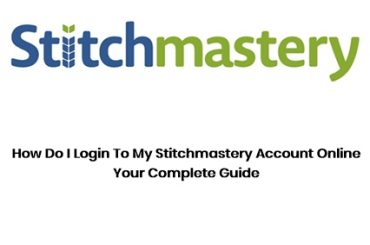CLEVER LOGIN WITH GOOGLE: Clever is a High ranked Digital learning platform dedicated to simplifying learning procedures for students by unlocking new learning ways.
Currently, Clever ranks high are the top most used learning portal for K-12 education. (That is Kindergarten to 12th grade as used in the education and educational technology in the United States)
It is one of the leading Edtech platforms in the United States with all in one educational resources ready for students to learn.
In this article we shall discuss in details how to login to Clever Learning Portal using the Clever Login with Google feature and the Clever Portal Login feature. We shall also provides you with guides on how to troubleshoot login difficulties using the working methods offered by Clever support.
STUDENT LOGIN GUIDE TO CLEVER
This phase of the article is dedicated to guiding students on how to log in to Clever using the 3 main methods below:
- Clever Portal Login
- Clever login with google
- Log in with Active Directory
Overview Clever Portal Login | Sign in Guides
- To access the Clever Portal, visit your district’s Clever login page.
- Or you can visit clever.com/login in case you don’t know your district’s Clever login page.
- On the clever.com/login, kindly search for your school or district. (If you still cant find your school here, kindly as your teacher for the URL of your school connected to Clever)
- On your your district’s Clever login page, kindly username and password.
- Note: That your your username and password are assigned to you by your school district. This may either be your unique student number, ID, or email address.
- If you have lost or can’t remember your username or password, please contact your teacher.
- Once you have successfully logged in, kindly click on the application icon you love to use! (Yes! it’s as simple as that. All is streamlined in your Clever Portal.)
Note further that you may receive error alert like ‘Invalid username or password‘. This simply means that , the username and/or password is wrong for the Clever account you tried accessing.
Overview Clever login with Google | Log in with Google Guide
To access Clever through the Log in with Google feature, kindly follow the guides below:
- Visit the Login with Google URL
- At the top page of the Login box, check to see if your school District is correctly selected.
- If it is not, kindly click on the Not your district? link to search for your school.
- Once you have successfully found your school, kindly click on the ‘Login in with Google‘ button.
- The link will automatically redirected you to sign in to the Google email linked to your Clever account.
- Note that the said email is provided by your school email.
- Enter your school-provided email address to successfully login.
- Lastly, select the Application you intend to use from the Portal and continue.
SEE THE IMAGE BELOW FOR MORE GUIDE
NOTE: You may receive an error message like ‘Uh oh! We were not able to authenticate using Google email:xxxx@example.com’.
What it means is that the Google email you signed into is not the email is linked to your Clever account.
To resolve any related issues here, Please contact your teacher for the school-provided email.
HAVING TROUBLES LOGIN IN TO CLEVER?
If you are having troubles login in, there are a few options you can use to resolve your login issues. Below are the few options:
- To Contact your District School Teacher
- Contacting your District School Teacher is the first step to resolve any login issues. Do not hesistate to contact your District School Teacher.
- Log in with a Backup Code
- Login in with a Backup Code is usually provided by your District School Teacher when a student is having troubles login in.
- It is the responsibility of the student’s District School Teacher to generate the Code. Note that the codes expire 15 minutes after they are generated.
- Or visit https://clvr.in/login-help
- The last option is to visit the Clever support page and read articles about troubleshooting students login issues.
NOTE THE FOLLOWING:
- Students login credentials are provided and managed by the school district.
- In case forgot your login details or you receive an error when logging in, or your login suddenly stops working, please contact your teacher or the district help.
- Usually, your district’s tech support contact information are provided on the Clever login screen.
- That means you will either an email or phone number where you contact your district or teacher for help.
However. if you do not see a support contact listed, please contact your student’s teacher directly.
WHY DO STUDENT LOVE CLEVER?
Clever is highly ranked and patronized because if the following reasons below
- CLEVER SIMPLIFIES THE DIGITAL LEARNING EXPERIENCE OF STUDENTS, TEACHERS AND DISTRICT LEADERS BY:
-
- Distributing learning times evenly across differently classroom.
- Enabling securely and convenient single login to classrooms.
- Allowing District leaders control over account security and authentications.
- Allows District leaders to view all reporting in one place.
- Providing teachers with options to personalized and organized digital classrooms.
- CLEVER EDTECH ALSO WORKS BETTER BY:
-
- Providing automated rostering
- Single sign on into all the available services of the Platform.
- Offers seamless integration both for schools and students.
- Flexible configurations to meet the academic needs of district and schools
- CLEVER ALSO KEEP FAMILIES CONNECTED TO THEIR CHILDREN’S TEACHERS AND ACADEMIC PROGRESS BECAUSE IT:
-
- Provides a central place to manage connection with Childs teacher.
- Enables Parent – Teacher real time messaging.
- Provides progress notification features from school to parents.
- Enables parents to get a glimpse of of special classroom moments.
- Finally all the above features are supported through the Clever Mobile App.
- Follow this link to see how parents use Clever!
CONCLUSION
Finally, we trust that this article on Clever login with google – Clever.com Student Login Portal Guide has been of immense benefit to you.
For further contributions, kindly use the comment box below to get in touch with us. Thanks.